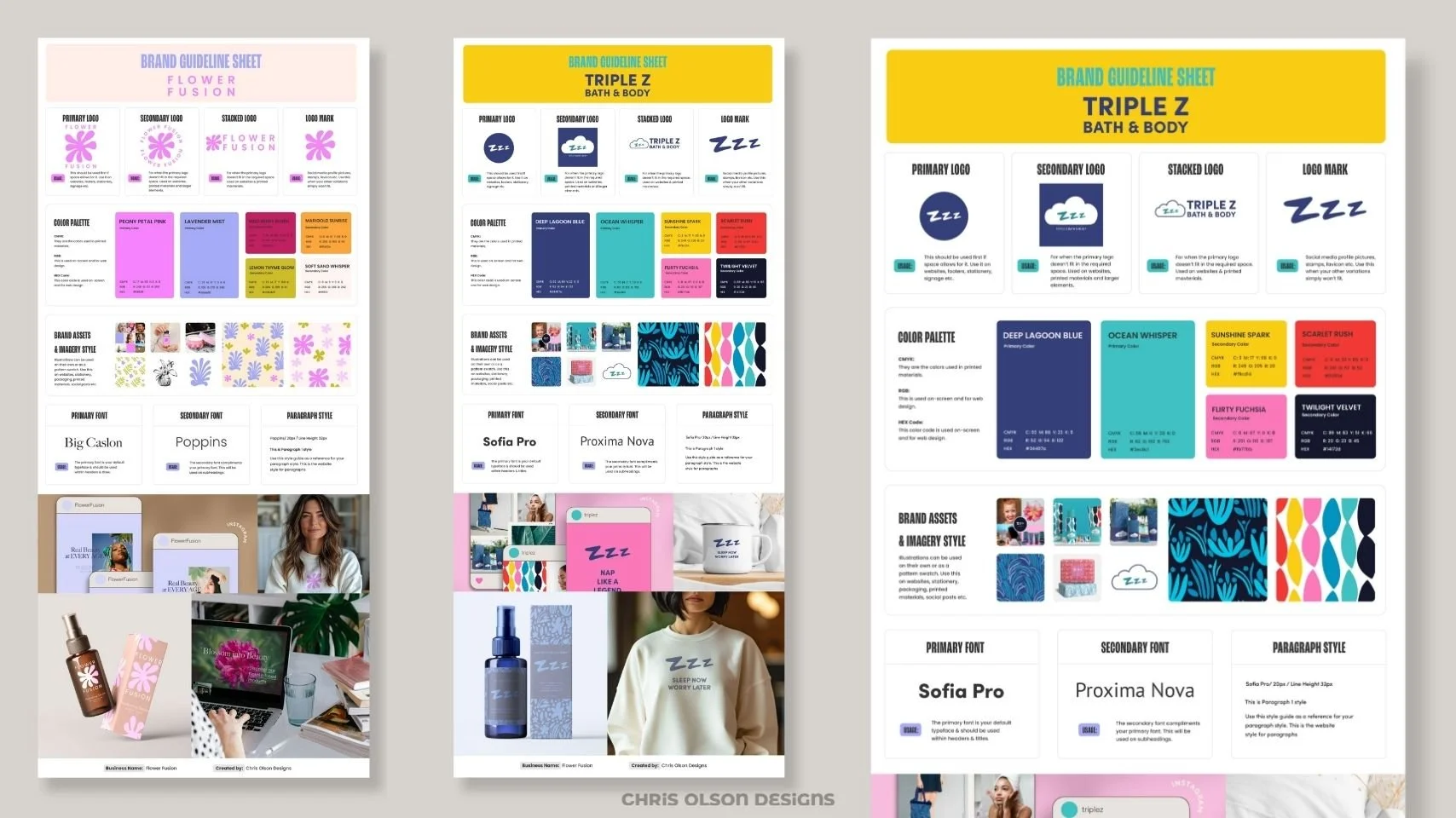Photoshop Dynamic Text Tutorial: New Update Offers Effortless Typography
Adobe Photoshop’s new Dynamic Text feature, available in the latest Beta, changes how designers approach typography. In my timelapse tutorial, you’ll see how Dynamic Text can save you time, ensure perfect alignment, and make your text layouts more flexible and visually striking.
What is Dynamic Text?
Dynamic Text is a revolutionary feature that allows your text to automatically resize, reflow, and adapt as you adjust the bounding box. No more tedious manual resizing or reformatting your text intelligently fills the space, maintaining a polished look regardless of box size or shape.
How to Use Dynamic Text
Create a Text Box: Use the Type Tool (shortcut “T”) to click and drag, creating a text box for your content.
Enter Your Text: Type or paste your desired text into the box. This works for both paragraph and single-line text.
Convert to Dynamic Text: With your text layer selected, click the “T” icon with a lightning bolt in the toolbar or options bar. This converts your standard text into a Dynamic Text container, enabling real-time resizing and reflow.
Resize and Reflow: Drag the bounding box handles to see your text automatically adjust each line and resize it to fill the space perfectly, and the layout adapts instantly as you reshape the box.
Add Optional Manual Line Breaks: For creative control, press ENTER to insert manual line breaks. This is especially useful if you want specific phrases-like “is more important”-to appear on their own line, even as the box is resized.
Customize Appearance: Change fonts, colors, and spacing as needed. Dynamic Text supports all standard formatting, and you can fine-tune line and word gaps for a tailored look.
Watch Dynamic Text in Action in this Timelapse
See the process in action in the timelapse video below, and discover how Dynamic Text can streamline your Photoshop workflow.
Dynamic Text in Photoshop Beta is a must-try for anyone working with text-heavy designs, from posters to social graphics. Give it a try and unlock a new level of creative efficiency!
Why Use Dynamic Text?
Saves Time: No more manual resizing or adjusting each line.
Flexible Layouts: Instantly see how your text looks at different sizes and proportions.
Consistent Design: Maintains visual harmony, even as you experiment with layouts.
Inspirational poster made with Photoshop Dynamic Text feature, featuring the phrase "Make your own luck."